The next major component that I live off of in photo editing is the tones (I think that's what it is called). This is where you set the contrast, exposure and other fun things.
Lightroom 3 had a series of adjustment sliders that were practical, but if pushed too far, made the image look a wee bit crappy. Exposure, recovery, fill, black, brightness, contrast. These have been redesigned for Lightroom 4 and are now exposure, contrast, highlights, shadows, whites and blacks.
Playing around with them, they seem to do a similar job, however, they allow you greater control over the tone details. Here is an example of some tweaking I did, again, using my "push the slider to the max" uber testing method.

This is the straight out of camera image. I know, I know. It is pretty damn dark. Well, this image was part of a 5 shot HDR (where you merge variously exposed images into 1). This was purposely done at a -2 exposure level. But I thought it would be a great candidate to test out how Lightroom 4 will work at filling in shadows and dark spots, without killing the image quality.

Well, I think the image speaks for itself! From that dark image, I maxed out the highlights, shadows and whites and I ended up with a pretty decent image which retained a good amount of detail.
*a little note here that I always shoot in RAW, rarely in JPG. The reason is that the RAW file will contain ALOT more data than the JPG, which compresses the data into a smaller file size. A typical RAW would be around 21 mb while the equivalent JPG would be about 12 mb, or half the size. So this type of adjustment may not be possible with a JPG.*
With many of my urban shoots, I love to add some clarity. After my last tests with the new clarity slider, I decided to also use it on this one (and once again, maaaaxed out). Here is what my adjustment sliders looked like for this final test image.
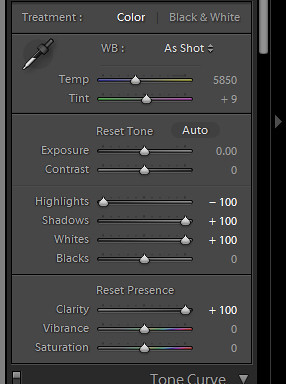
Yep... maxed out.

Ok, now this is getting inter-resting! From LR4 sliders only, I'm getting an HDR feel to this image. A bit surrealist / exaggerated, but still not totally over the top!
And for a point of reference, here is similar processing of the same under exposed image done in Lightroom 3 (recovery, fill, clarity all maxed). Similar effect, but not as punchy. Look at the clouds in the two images or even the level of "grit" on the floor.

The whole point of posting these maxed out adjustments is not to show how crazy you can make an image, but to visually explain that while you can push things to a much funkier max, you now have alot more flexibility in the in between levels.
Not sure how much more time I'll have with the software, I'm hoping to push through some portrait adjustments and try out the new brushes.


