Hi there, hey there.
If you have found this site, please note that I am no longer keep this blog up to date. I have worked out a new website that has a blog integrated and have moved there permanently and will not be updating this blog.
Just head to my new website at PierreBPhoto
Or you can always follow my Facebook Photo page
Or even follow me on Twitter
Or all of the above!
Thanks! :)
Thursday, November 22, 2012
Sunday, March 25, 2012
5D Mark III in the pit
Wow, has it really been since January since I've had a new blog entry? Damn its been a busy last few months.
I'll let most of the images speak for themselves. As of today, I cannot open the 5D Mark III raws in Adobe Lightroom 4. So I am stuck using CS5, which I am really not used to. There have been some slight tonal adjustments in all these images, but there has been no noise reduction. So keep in mind that with today's noise processing, you can net some awesome images. I'm not going to bother posting up some ISO 1600, 3200 or even 6400 as these are what you would expect.
Saul Williams
ISO 12,800
f/2.8
1/100

And a 100% (or just about) crop of the above.

I do like to sometimes throw in a black and white image in a set. So here is a black and white of Saul.
ISO 12,800
f/2.8
1/200

And....the 100% crop

I picked up a new camera body last week. The just released Canon 5D Mark III. This is the camera I wanted when I picked up the Mark II last year. I've been waiting for it. And out of character, I bought it on day 1.
I did some basic tests at home to get used to it, played with some settings and all that. But the real test was using it in a show, which I had the chance to do last night. I was covering the Saul Williams show for www.sorstu.ca . Just a quick note about the artist. Hip hop isn't my thing. Really. But this guy was insane. It was great to see someone with such originality on stage. He is a poet and had some spoken word between his songs, and his songs were very original. Too many artists today, in all genres of music, do pretty much the same thing. Hats off to Saul Williams for his original and great work.
**there was no actual photo pit last night, just made the title of the post seem cooler using the word pit**
Now....onto the camera.
Show time essentials
I used the camera with the 24-70 for the show. I had the 70-200 on the Mark II. The venue was La Tulipe, which is an alright venue but the light can go from decent to crap really fast. And most nights, its in the crap zone. I set both cameras to ISO 3200, f/2.8 and 1/160 to start the show.
The two main things I was looking for in this camera is a much improved AF (Auto focus) system and better high ISO noise handling. The 100% viewfinder, more comfortable ergonomics, better LCD and all that are just icing on the cake. So lets get into the cake.
The two main things I was looking for in this camera is a much improved AF (Auto focus) system and better high ISO noise handling. The 100% viewfinder, more comfortable ergonomics, better LCD and all that are just icing on the cake. So lets get into the cake.
High ISO
Keep in mind that my intended output is the web, not a 24x36 print, so I dont mind noise in my image. But there is always an acceptable level of noise. I spent most of my night in the ISO 12,800 area. A few at 25,600 to see and a few at 6400 just in case. I was very happy with the ISO 12,800 noise. I was actually impressed with the ISO 25,600 noise. I can extend the ISO to 102,000, but I find the extended ISOs are only a marketing thing for the manufacturers, as the results are usually pretty bad.
I'll let most of the images speak for themselves. As of today, I cannot open the 5D Mark III raws in Adobe Lightroom 4. So I am stuck using CS5, which I am really not used to. There have been some slight tonal adjustments in all these images, but there has been no noise reduction. So keep in mind that with today's noise processing, you can net some awesome images. I'm not going to bother posting up some ISO 1600, 3200 or even 6400 as these are what you would expect.
Saul Williams
ISO 12,800
f/2.8
1/100

And a 100% (or just about) crop of the above.

I do like to sometimes throw in a black and white image in a set. So here is a black and white of Saul.
ISO 12,800
f/2.8
1/200

And....the 100% crop

Opening the show last night was Spoek Mathambo. Here is the higher ISO shot from his set
ISO 25,600
f/3.2
1/1000 (yes, I know I didn't need to be there, it was a test ;) )

And the really close up crop

I still need to learn to shoot more comfortably with the camera. Shooting high ISO is not just turning the ISO up and then shooting. You have to look for the better light, understand how your camera will react, nail your exposures (or get them how you want for the settings you have and the processing you intent).
Auto focus
ISO 25,600
f/3.2
1/1000 (yes, I know I didn't need to be there, it was a test ;) )

And the really close up crop

I still need to learn to shoot more comfortably with the camera. Shooting high ISO is not just turning the ISO up and then shooting. You have to look for the better light, understand how your camera will react, nail your exposures (or get them how you want for the settings you have and the processing you intent).
Auto focus
This was the second major piece in the new camera that I was excited about. The 5D Mark II was known to have issues with the auto focus. It was slow, it missed often. While Canon did come out with some firmware updates throughout the years that helped, it always seem to be lacking.
Canon recently announced their 1Dx line, which is the cream of the crop, and I was happy to hear that the AF had been totally redone AND that they were porting the new AF in the 1Dx line into the 5D Mark III line.
Not to get too much into the tech, there are 61 auto focus points in the camera. While the 5D Mark II only had 9, of which only the center one was sensitive. So similar to shooting with the 7D, you don't have to always center, half press, recompose. You can move the focus point around and it will react just as quick and efficiently as if you were using the center point.
I had no issues with focusing during the dimly light show. I missed a few due to the artist moving too quickly, but generally, when I wanted to switch focus to something else, the camera reacted quickly and was spot on.
You have the benefit of selecting multiple focus point groupings and all that funky stuff, but really, when you strip it down to the essentials, the new AF works pretty damn well.
A few things I need to get used to
Canon recently announced their 1Dx line, which is the cream of the crop, and I was happy to hear that the AF had been totally redone AND that they were porting the new AF in the 1Dx line into the 5D Mark III line.
Not to get too much into the tech, there are 61 auto focus points in the camera. While the 5D Mark II only had 9, of which only the center one was sensitive. So similar to shooting with the 7D, you don't have to always center, half press, recompose. You can move the focus point around and it will react just as quick and efficiently as if you were using the center point.
I had no issues with focusing during the dimly light show. I missed a few due to the artist moving too quickly, but generally, when I wanted to switch focus to something else, the camera reacted quickly and was spot on.
You have the benefit of selecting multiple focus point groupings and all that funky stuff, but really, when you strip it down to the essentials, the new AF works pretty damn well.
A few things I need to get used to
The new button layout. My brain is a simple one. When I learn one way of doing things, takes me a while to unlearn. They moved some buttons around so its not as intuitive for me...yet.
The mode selection lock. They added a button you have to push down to change the mode. While I see where this can work, and I've had situations where putting the camera in my bag turned the wheel, I need to remember the lock and not force the mode change.
The mode selection lock. They added a button you have to push down to change the mode. While I see where this can work, and I've had situations where putting the camera in my bag turned the wheel, I need to remember the lock and not force the mode change.
Switching from the 5D2 to the 5D3. I use both cameras in a show and by the end of the show last night, I didnt want to use the 5D2 anymore. I know, #firstworldproblems , right?
Cool feature I just found (as in right now, as I was typing this)
Cool feature I just found (as in right now, as I was typing this)
Silent shooting. Yep, you can set it to S as a shooting mode (single shot or continuous) and while your camera's fps will slow down, you dont have the always noticable clunk clunk of the mirror going up. You still hear something, but much more silent. Going to make those stealthy ninja pictures that much easier.
There is still so much more to explore in the camera. Being able to do set the number of bracket shots, multiple exposures in one frame (which Nikon has been doing for years), in camera HDR (gadgetty, I know, but still going to try it out).
While the price tag was heavy, the camera is living up to my expectations...so far.
While the price tag was heavy, the camera is living up to my expectations...so far.
Saturday, January 14, 2012
Lightroom 4 beta - highlights and all that jazz
I'm having too much fun with the new Lightroom 4 beta. If you want the basic intro bla bla bla to what I am doing, look at my prior post on Clarity. I'm too lazy to repeat myself.
The next major component that I live off of in photo editing is the tones (I think that's what it is called). This is where you set the contrast, exposure and other fun things.
Lightroom 3 had a series of adjustment sliders that were practical, but if pushed too far, made the image look a wee bit crappy. Exposure, recovery, fill, black, brightness, contrast. These have been redesigned for Lightroom 4 and are now exposure, contrast, highlights, shadows, whites and blacks.
Playing around with them, they seem to do a similar job, however, they allow you greater control over the tone details. Here is an example of some tweaking I did, again, using my "push the slider to the max" uber testing method.

This is the straight out of camera image. I know, I know. It is pretty damn dark. Well, this image was part of a 5 shot HDR (where you merge variously exposed images into 1). This was purposely done at a -2 exposure level. But I thought it would be a great candidate to test out how Lightroom 4 will work at filling in shadows and dark spots, without killing the image quality.

Well, I think the image speaks for itself! From that dark image, I maxed out the highlights, shadows and whites and I ended up with a pretty decent image which retained a good amount of detail.
*a little note here that I always shoot in RAW, rarely in JPG. The reason is that the RAW file will contain ALOT more data than the JPG, which compresses the data into a smaller file size. A typical RAW would be around 21 mb while the equivalent JPG would be about 12 mb, or half the size. So this type of adjustment may not be possible with a JPG.*
With many of my urban shoots, I love to add some clarity. After my last tests with the new clarity slider, I decided to also use it on this one (and once again, maaaaxed out). Here is what my adjustment sliders looked like for this final test image.
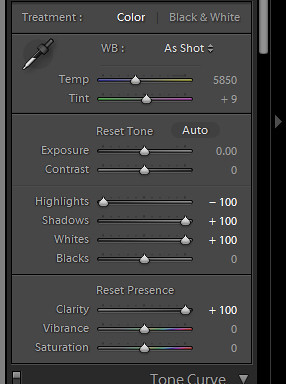
Yep... maxed out.

Ok, now this is getting inter-resting! From LR4 sliders only, I'm getting an HDR feel to this image. A bit surrealist / exaggerated, but still not totally over the top!
And for a point of reference, here is similar processing of the same under exposed image done in Lightroom 3 (recovery, fill, clarity all maxed). Similar effect, but not as punchy. Look at the clouds in the two images or even the level of "grit" on the floor.

The whole point of posting these maxed out adjustments is not to show how crazy you can make an image, but to visually explain that while you can push things to a much funkier max, you now have alot more flexibility in the in between levels.
Not sure how much more time I'll have with the software, I'm hoping to push through some portrait adjustments and try out the new brushes.
The next major component that I live off of in photo editing is the tones (I think that's what it is called). This is where you set the contrast, exposure and other fun things.
Lightroom 3 had a series of adjustment sliders that were practical, but if pushed too far, made the image look a wee bit crappy. Exposure, recovery, fill, black, brightness, contrast. These have been redesigned for Lightroom 4 and are now exposure, contrast, highlights, shadows, whites and blacks.
Playing around with them, they seem to do a similar job, however, they allow you greater control over the tone details. Here is an example of some tweaking I did, again, using my "push the slider to the max" uber testing method.

This is the straight out of camera image. I know, I know. It is pretty damn dark. Well, this image was part of a 5 shot HDR (where you merge variously exposed images into 1). This was purposely done at a -2 exposure level. But I thought it would be a great candidate to test out how Lightroom 4 will work at filling in shadows and dark spots, without killing the image quality.

Well, I think the image speaks for itself! From that dark image, I maxed out the highlights, shadows and whites and I ended up with a pretty decent image which retained a good amount of detail.
*a little note here that I always shoot in RAW, rarely in JPG. The reason is that the RAW file will contain ALOT more data than the JPG, which compresses the data into a smaller file size. A typical RAW would be around 21 mb while the equivalent JPG would be about 12 mb, or half the size. So this type of adjustment may not be possible with a JPG.*
With many of my urban shoots, I love to add some clarity. After my last tests with the new clarity slider, I decided to also use it on this one (and once again, maaaaxed out). Here is what my adjustment sliders looked like for this final test image.
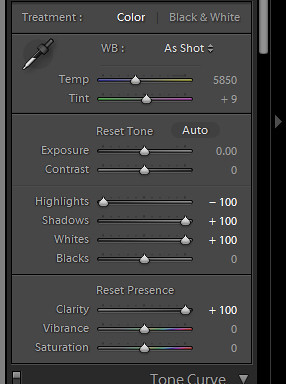
Yep... maxed out.

Ok, now this is getting inter-resting! From LR4 sliders only, I'm getting an HDR feel to this image. A bit surrealist / exaggerated, but still not totally over the top!
And for a point of reference, here is similar processing of the same under exposed image done in Lightroom 3 (recovery, fill, clarity all maxed). Similar effect, but not as punchy. Look at the clouds in the two images or even the level of "grit" on the floor.

The whole point of posting these maxed out adjustments is not to show how crazy you can make an image, but to visually explain that while you can push things to a much funkier max, you now have alot more flexibility in the in between levels.
Not sure how much more time I'll have with the software, I'm hoping to push through some portrait adjustments and try out the new brushes.
Friday, January 13, 2012
Lightroom 4 beta testing - Clarity
My choice software for editing is Adobe's Lightroom 3. Why LR? It is fast. The workflow I have with the software gets me through an entire set of show images, selected, edited, exported, watermarked, usually in under an hour. It's a godsend for me.
So when a friend sent me a link to the Lightroom 4 beta download, I decided to give it a try. It's always fun to see what the software companies are doing. The beta comes with a bunch of warnings about how it can be buggy, crash and so on, so it is always a risk installing something like this. But no worries, they don't allow you to update your Lightroom 3 image catalog, so your existing images and edits and safe.
There are a good number of changes to the software that I won't really try out as they don't interest me and I don't currently use them. Such as a new map that shows the location of your images and a Book module that seems to be linked to Blurb (actually, looks cool).
I'm really curious about the changes to the image processing. In my image processing, I'm usually tweaking exposure, contrast, clarity, fill / recovery light, highlights/shadows, white balance, saturation and then noise and sharpening if needed.
Note that my testing is usually pretty simplistic. I'll stick with one adjustment slider, crank it to the max and then the min. I'll compare with the same thing in Lightroom 3. I'll throw in some various sliders, try and do the same thing I normally do in Lightroom 3 and compare the end results.
So my first stop is the Clarity slider. I love Clarity in Lightroom 3 for urban shots. I find it's great around 50-70% where there are lines and detail in the image. I use it sparingly for people shots, maybe 5-10% as I don't like the effect too much. It tends to bring out wrinkles in the face and give the subject a very harsh look, without adding much interest to the image.
For this test, I took an image of Tim Lambesis, lead singer of As I Lay Dying from the Heavy MTL festival. A rare moment where he isn't jumping around. This first image is straight out of the camera, no edits other than whatever default Lightroom 4 has in there (which is typically just sharpening for export).

Slightly under exposed, but a decent image to try out the Clarity slider. The light is a bit flat so the clarity shouldn't hurt the facial details too much, but I really like the murky background. This would be an image I pump a little more Clarity into.
So in Lightroom 4, all I did was max the Clarity to 100% and this is what I get. Take note of the changes in the hair and also in the tattoos.

I am really liking the effect. While at 100% it is a bit harsh (but then, there is no better way to get the full appreciation of the processing it is doing than going max), I am really digging the contrast and variances it is throwing in the detail. The face is brighter, the hair really pops. I'm not a fan of how it turned the lettering on his shirt grey, but what can you do.
For fun, here is what maxed Clarity looks like in Lightroom 3. Not as intense as the new Lightroom 4, probably more on the realistic side, but I like how I can adjust the Lightroom 4 version to really pump out the details or tone it down for just a little bit. I rather have the option than no option at all.

Pretty straight forward. Next up, I'll be working on my favorite set of adjustments next, the highlights, shadows, whites, darks... or the things that add contrast into an image!
So when a friend sent me a link to the Lightroom 4 beta download, I decided to give it a try. It's always fun to see what the software companies are doing. The beta comes with a bunch of warnings about how it can be buggy, crash and so on, so it is always a risk installing something like this. But no worries, they don't allow you to update your Lightroom 3 image catalog, so your existing images and edits and safe.
There are a good number of changes to the software that I won't really try out as they don't interest me and I don't currently use them. Such as a new map that shows the location of your images and a Book module that seems to be linked to Blurb (actually, looks cool).
I'm really curious about the changes to the image processing. In my image processing, I'm usually tweaking exposure, contrast, clarity, fill / recovery light, highlights/shadows, white balance, saturation and then noise and sharpening if needed.
Note that my testing is usually pretty simplistic. I'll stick with one adjustment slider, crank it to the max and then the min. I'll compare with the same thing in Lightroom 3. I'll throw in some various sliders, try and do the same thing I normally do in Lightroom 3 and compare the end results.
So my first stop is the Clarity slider. I love Clarity in Lightroom 3 for urban shots. I find it's great around 50-70% where there are lines and detail in the image. I use it sparingly for people shots, maybe 5-10% as I don't like the effect too much. It tends to bring out wrinkles in the face and give the subject a very harsh look, without adding much interest to the image.
For this test, I took an image of Tim Lambesis, lead singer of As I Lay Dying from the Heavy MTL festival. A rare moment where he isn't jumping around. This first image is straight out of the camera, no edits other than whatever default Lightroom 4 has in there (which is typically just sharpening for export).

Slightly under exposed, but a decent image to try out the Clarity slider. The light is a bit flat so the clarity shouldn't hurt the facial details too much, but I really like the murky background. This would be an image I pump a little more Clarity into.
So in Lightroom 4, all I did was max the Clarity to 100% and this is what I get. Take note of the changes in the hair and also in the tattoos.

I am really liking the effect. While at 100% it is a bit harsh (but then, there is no better way to get the full appreciation of the processing it is doing than going max), I am really digging the contrast and variances it is throwing in the detail. The face is brighter, the hair really pops. I'm not a fan of how it turned the lettering on his shirt grey, but what can you do.
For fun, here is what maxed Clarity looks like in Lightroom 3. Not as intense as the new Lightroom 4, probably more on the realistic side, but I like how I can adjust the Lightroom 4 version to really pump out the details or tone it down for just a little bit. I rather have the option than no option at all.

Pretty straight forward. Next up, I'll be working on my favorite set of adjustments next, the highlights, shadows, whites, darks... or the things that add contrast into an image!
Subscribe to:
Comments (Atom)